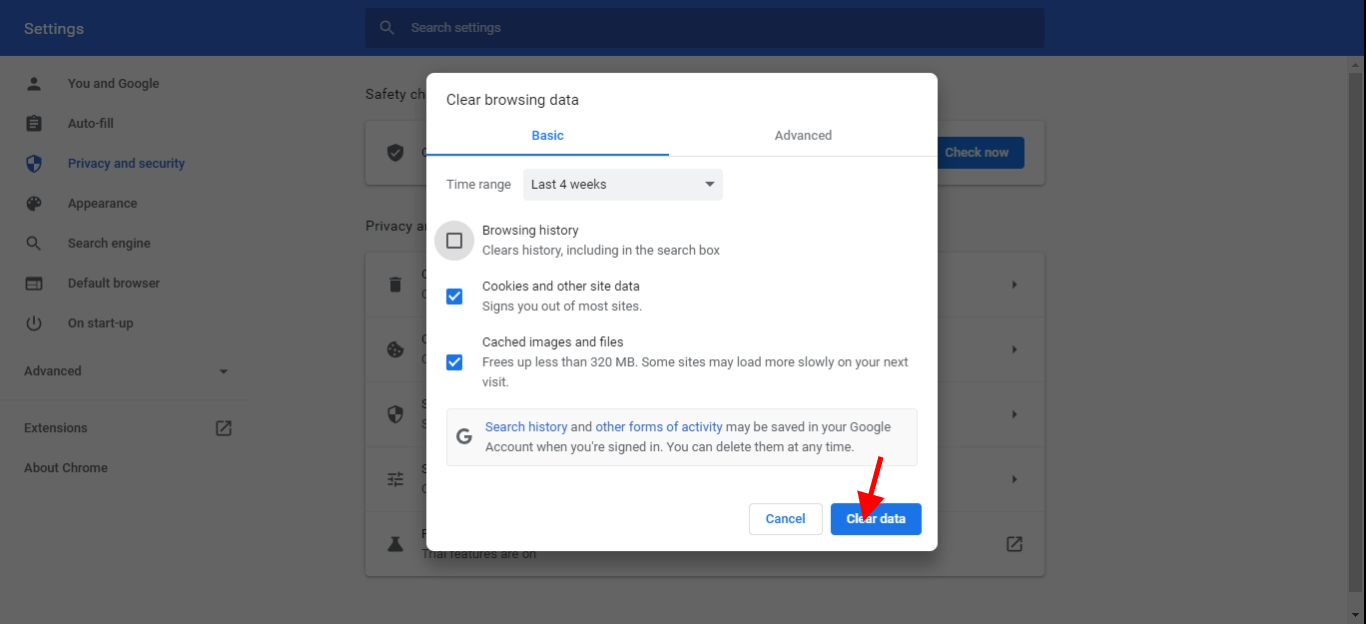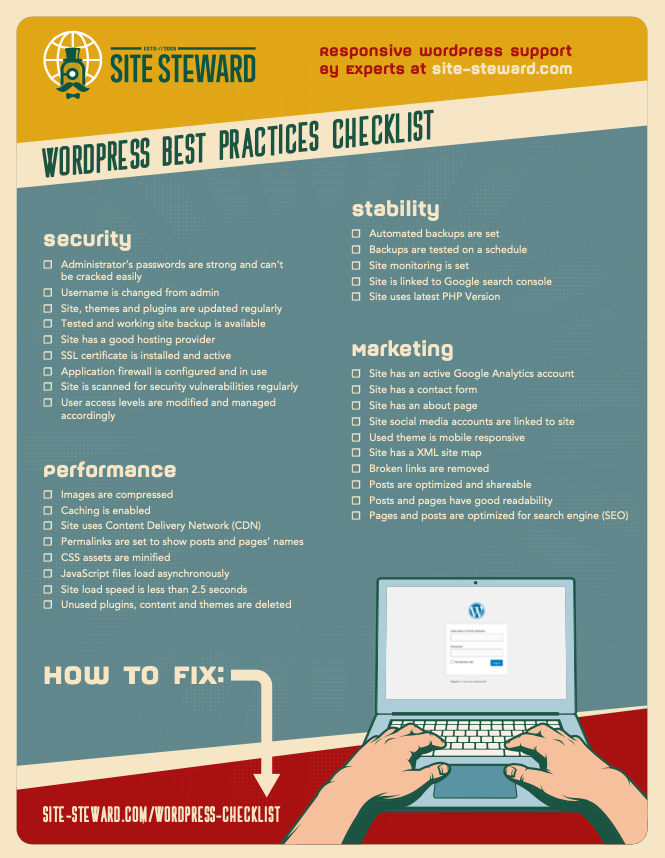Are you locked out of your WordPress website? Are you struggling to access your web pages? Is your WordPress stuck in a redirection loop?
These are common WordPress occurrences associated with the “WordPress too many redirects error”
In this article we are going to talk about the ‘WordPress too many redirects error’, it’s causes, and how to fix and prevent it.
What causes ‘WordPress too many redirects error’?
WordPress uses a SEO-friendly form of redirection to assign functioning URLS to your posts and pages.
Themes and plugins you install on your WordPress site also use the redirection feature to set up temporary and permanent redirects.
When your installed themes and plugins are incompatible with your WordPress or have incorrect configuration settings this can result in “ERR_TOO_MANY_REDIRECTS”.
This error can lock you out of your site, send you to URLs different from your requested link.
How to fix ‘WordPress too many redirects error’?
Because there are different factors that contribute to this error, you might have to try several fixes before you actually fix this error.
Below are some solutions that always fix this error.
1. Clear your Browser's cache and cookies
Whenever you use your browser to visit websites (including yours), your browser stores data to reduce loading time next time you revisit these sites.
This data is saved on your web server as cached data and cookies. Sometimes this data can be corrupted and cause ‘WordPress too many redirects error’.
To clear browser cache and cookies, click the 3 dots on the top right of your browser, go to settings > privacy and security > clear browsing data > select cached images and files > select cookies > clear data.
2. Clear your WordPress server cache
Just like your web browser, your WordPress server caches and stores data to reduce loading time. The problem starts when this data is too outdated or simply corrupted.
When this happens, you have to clean out the existing cached data.
With this type of error, chances are you can’t access your WordPress dashboard. You would then need to access your WordPress server via CPanel or an FTP client.
- Login to your Cpanel and locate the file manager.
- In the file manager look for your root directory named public_html.
- Inside public_html locate wp-content > wp-content/cache.
Empty this folder and this will delete the site cache.
3. Deactivate all your WordPress plugins
As mentioned above, incompatible plugins and incorrect configurations are one of the most common causes of the WordPress too many redirects error.
If you're faced with this error because a plugin redirect is conflicting with WordPress default settings then you have to deactivate all your plugins to identify the one causing the error.
Without access to your WordPress dashboard you have to do so via CPanel or FTP client access.
- Login to your Cpanel and locate the file manager
- In the file manager look for your root directory named public_html
- Inside public_html locate wp-content > wp-content/folder
- Rename the plugins folder you found inside to ‘plugins.deactivate’.
This will deactivate your WordPress plugins.
After doing this, you should have access to your WordPress dashboard again. Log in and go to the Plugins » All Plugins page.
From here, activate your plugins one by one visiting your website after each activation. This process should help you identify the plugin causing the error.
4. Fix your WordPress site URL settings
Your WordPress site URLs are very important. Without them, WordPress can’t reference the address of your website or locate your website files.
When your WordPress URLs are misconfigured in your settings this can cause ”WordPress too many redirects error”
To fix this, you need to log in to your WordPress server via CPanel or FTP client.
- Login to your Cpanel and locate the file manager
- In the file manager look for your root directory named public_html
- Inside public_html locate /wp-content/themes/your-theme-folder/.
- Locate the functions.php file and edit it using a plain text editor like Notepad or TextEdit.
- Add the following code at the bottom of the already available code
update_option( 'siteurl', 'https://yourdomain.com' );
update_option( 'home', 'https://yourdomain.com' );
Save changes and check your website.
5. Check and reset WordPress htaccess file
htaccess is a basic server configuration file you can use to make sure your website pages load with www or not. It also makes sure there’s a https setting and other server options that ensure a site is set up correctly.
Sometimes plugins can corrupt your . htaccess file and cause the “WordPress too many redirects error”.
If your . htaccess file is corrupted you have to reset it via your WordPress server. You can do this via Cpanel or FTP client.
- Access your site via Cpanel or FTP client
- Look for and click the file manager
- In the file manager look for your root directory named public_html
- Inside your root directory, locate your . htaccess file
- After you locate your . htaccess file, download it and keep it safe.
- Proceed to delete the . htaccess file from your website
If your . htaccess file was the one triggering the Err too many redirects, you should have access to your website after this.
Your WordPress needs an . htaccess file to function properly. Because of this, it should make its own new . htaccess file.
If not, all you have to do is login your WordPress dashboard, Click on settings > Permalinks and click save changes at the bottom of the page.
If for any reason none of the solutions above helped solve your problem, our WordPress developers are always available to help through our one time fix offer.