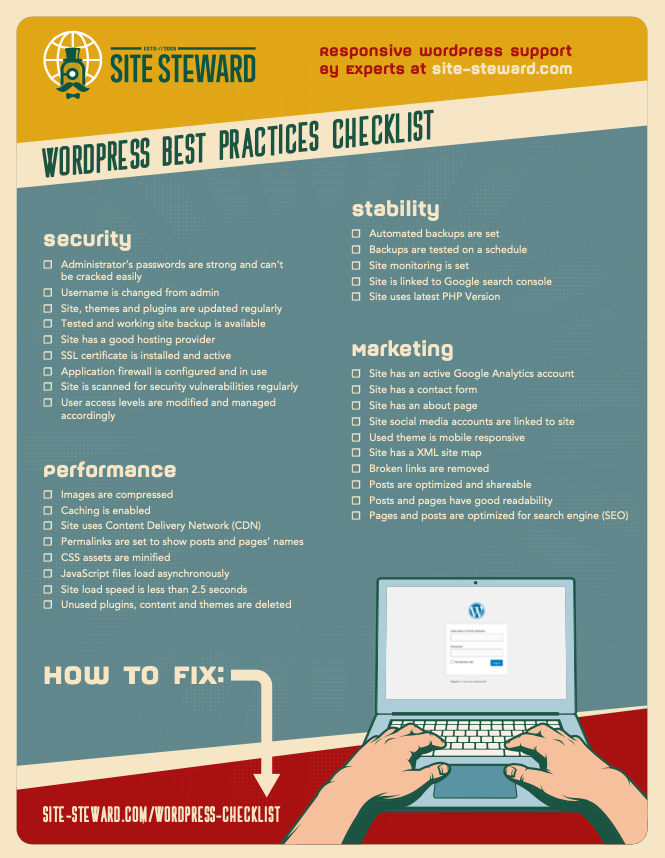Many WordPress site owners who offer different hierarchical services through their websites are most probably familiar with the WordPress password protection page feature.
Self-explanatory, this feature is used to keep certain pages and posts on a site hidden from the public i.e pages that are reserved for clients only, or staff only. Alternatively, you can use this feature to hide your website login page from the public.
Sometimes password protected pages may not work. In this article, we are going to talk about the causes of this error and how to fix it.
What causes WordPress password protected pages to stop working and how to fix it?
The password protection feature is pretty straightforward. However, it is still part of a system that needs everything within it to be compatible in order to function well.
With that said, there are different reasons why WordPress password protected pages stop working. One of the solutions below should be able to solve the error and grant you access to your page once more.
1. Try opening page in a different browser
There have been instances where WordPress password protected pages stop working on one browser but work on another browser. Whatever your default browser, try opening your pages on a different browser to see if they are working there.
If they are working on other browsers, the problem is your default browser and this should be fixed by the next solution.
2. Clear your browser cache and cookies
Whenever you visit website pages your browser caches and saves cookies from these pages. This happens so that next time you visit previously visited websites the loading time is reduced.
Sometimes saved cookies and cache are corrupted resulting in inability to reach password protected pages. In this case all you have to do is clear your browser cache and cookies.
Press the three dots on the top right of your browser >> Settings >> Privacy and security >> Clear browsing data and then select ‘clear options’ accordingly.
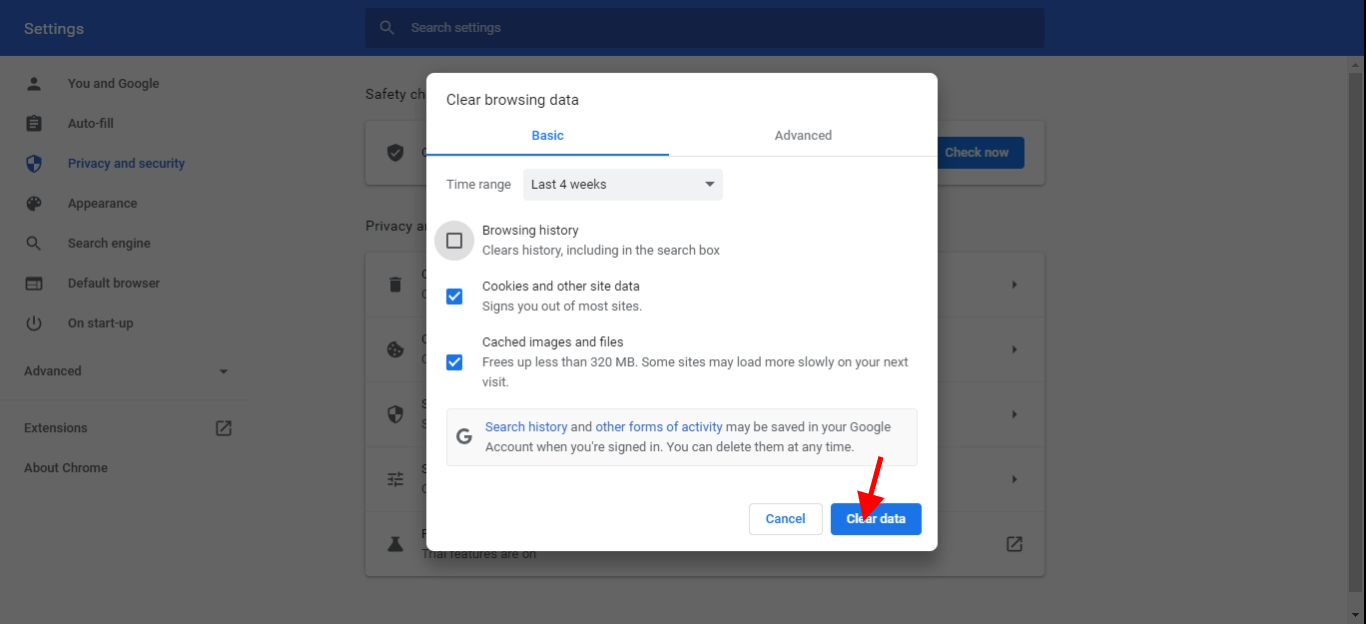
Alternatively, you can access your pages in Incognito mode. This way there won’t be any caching and saving of cookies.
3. Check your set password
Unlike your site’s password, WordPress password protection page can fail to function simply because of the password you chose to use. If the following settings apply to your password then consider changing it by going to your WordPress dashboard >> Posts settings>> Status and visibility.
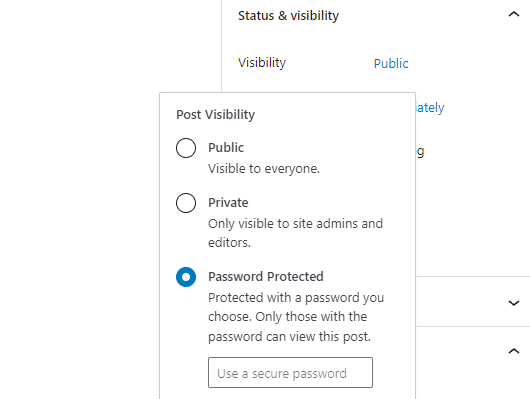
- Remove symbols from your password. (Uses letters and numbers only)
- Your password should be 20 characters max
4. Check on your WordPresss site cache
As mentioned above, caching helps your site load faster on browsers that have opened it before.
If you have an installed caching plugins on your site, that could be what is prohibiting your password protected pages from functioning properly.
You have two options.. 1) You can stop caching your WordPress altogether 2) You can manually exclude your password protected pages from being cached
Option 2 depends on whether the caching plugin you use allows for this setting. LiteSpeed Cache does.
5. Check post or page template
If your posts and pages are shown through an external template then it could be the cause of this error.
When using a template to show your pages and posts you need to make sure that your template’s settings are compatible with your WordPress’s default settings and core structure.
In this case, you have to manually customize your template. Every page or post you are password protecting must include the following custom field within the loop for password protection.
the_content();
Don’t customize your site if you feel like you have limited knowledge to do so. This is to avoid making changes that could break your site. Otherwise, see the password protecting loop code to see what to edit.
If all else fails
Password protection page settings can sometimes be tricky to fix.
If none of the solutions above helped, help is available 24/7. All you have to do is get in touch with us through our WordPress emergency fix.